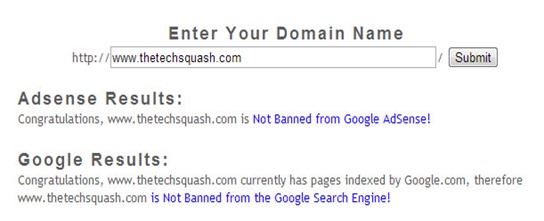The best part is, it will not only resume failed downloads,
but also the one that failed as you closed chrome or PC hanged or anything. All
failed and canceled downloads will easily be resumed by following these simple
steps.
Go to Chrome downloads folder from menu or by pressing
Ctrl+J and there find the failed download file which you like to resume. Open
the folder where it was being downloaded and see its name, it should be a file
with CRDOWNLOAD extension. For this tutorial we will call it This_File.crdownload.
While you are in chrome download folder also copy the link of the failed
download.
Now go to Firefox and paste link there to download. As the
download Right-Click on the download progress and choose the pause option to
pause the download.
Look for Firefox paused
Download
Go to the location where Firefox was downloading the file
and see its name, it might be saving with some other name in contrast to
chrome. Let’s say it is saving with name This File.part, just copy the name of
the file, therefore ‘This File’.

Rename the Failed
Download
Now rename the failed download which you located in 1st step
with the copied name and change the extension name from CRDOWNLOAD to PART. Therefore,
change name from This_File.crdownload to This File.part. The windows will
prompt that this can lead to corrupt file but don’t worry just do it.
Replace Firefox file
Now copy the renamed file and go to the location where the Firefox
download file is located. Delete that file and copy the renamed file there.
Resume Download
Now go to Firefox and resume the download which you paused
before. Firefox will resume the download from where chrome failed to download.
What actually happens?
When Chrome fails to download something, it doesn’t actually
delete the file. Whatever is downloaded remains there in the download folder,
but chrome cannot resume it at it doesn’t support this feature. On the other
hand, Firefox can easily do that if proper file name and extension is provided.
When you replace the file name with the one in Firefox it will start resuming
the same file which chrome couldn’t resume.